The Apple iOS devices (iPhone and iPad) support viewing PDF files through their iBooks application, and through a variety of other 3rd party apps (such as the Adobe Reader for iOS app). Win2PDF offers a convenient way to add documents to your iPad by emailing PDF files directly to yourself. If you follow these steps, you will be able to create and transfer PDF files to your iPad.
1. Create a PDF file using Win2PDF, and check the Send file option to send an email to yourself (using any email account you can access through the native iPad Mail app).
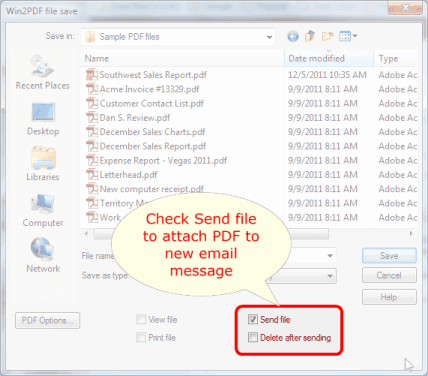
2. After you have sent the email with the PDF file to yourself, then open the Mail app on the iPad. Touch the PDF file attachment to open the PDF file. It will look something like this:

3. The PDF file can be opened and viewed with the iBooks app, or you can use any number of other PDF capable viewers (provided you have previously downloaded these apps to your device through the iTunes app store).

4. If you want to use Adobe Reader, for example, just click on the "Open In..." button and then you will be able to select Adobe Reader from the list of available apps.
