
To batch convert from an OpenDocument Spreadsheet ODS to TIFF, open the Win2PDF Desktop "Batch Convert" window and set the "Convert To Format" to either "TIFF - Monochrome", "TIFF - Grayscale", "TIFF - Color", or "TIFF - Color with transparent background".

Win2PDF Desktop - Batch Convert ODS to TIFF
Set the "Convert Files From" location to the folder containing the ODS files to convert, and set the "Save To" folder to the location for the converted TIFF files. These locations must be different.
Click the "Convert" button to start the conversion process. Depending on the number of files in the "Convert Files From" folder, it can take a long time to convert all files. The "Cancel" button remains active during the conversion process, and allows you to cancel the batch convert.
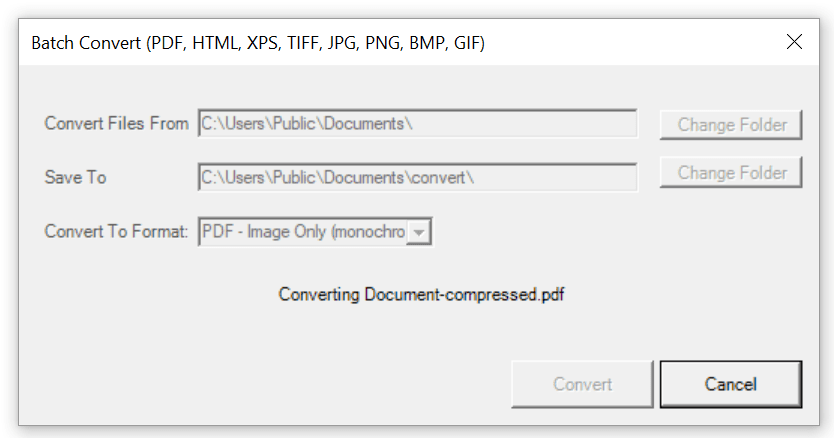
Win2PDF Desktop - Batch Converting
After the conversion is complete, a summary of the conversion is displayed.
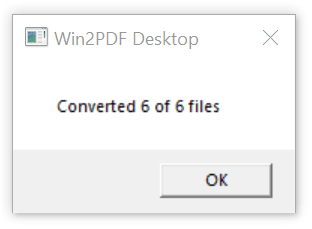
Win2PDF Desktop - Batch Convert Complete
You can also batch convert folders of files from one format to another using the BATCHCONVERT command line.
This feature requires a licensed version of Win2PDF Pro. Contact us for a time limited evaluation license.